一、安装并配置frp服务端
1.1 在服务器安装frps
在有公网ip的主机上,下载frp官方GitHub最新的frp二进制文件:
wget https://github.com/fatedier/frp/releases/download/v0.61.0/frp_0.61.0_linux_amd64.tar.gz
#如果下载失败,前面加个:mirror.ghproxy.com
wget https://mirror.ghproxy.com/github.com/fatedier/frp/releases/download/v0.61.0/frp_0.61.0_linux_amd64.tar.gz解压到/bin/frp目录:
#先创建目录
mkdir -p /bin/frp
tar -xvf frp_0.61.0_linux_amd64.tar.gz -C /bin/frp创建一个systemctl服务:
nano /lib/systemd/system/frps.service内容如下:
[Unit]
Description=frps service
After=network.target syslog.target
Wants=network.target
[Service]
Type=simple
#启动服务的命令(此处写你的frps的实际安装目录)
ExecStart=/bin/frp/frp_0.61.0_linux_amd64/frps -c /bin/frp/frp_0.61.0_linux_amd64/frps.toml
[Install]
WantedBy=multi-user.target服务端frps的启动与停止
# 启动frps
sudo systemctl start frps
# 打开自启动
sudo systemctl enable frps
# 重启应用
sudo systemctl restart frps
# 停止应用
sudo systemctl stop frps
# 查看应用的日志
sudo systemctl status frps
# 停止开机自启动
systemctl disable frps例如:
❯ systemctl start frps
❯ systemctl enable frps
Created symlink /etc/systemd/system/multi-user.target.wants/frps.service → /lib/systemd/system/frps.service.
❯ systemctl status frps
● frps.service - frp server
Loaded: loaded (/lib/systemd/system/frps.service; enabled; preset: enabled)
Active: active (running) since Sat 2024-11-30 21:01:07 CST; 15s ago
Main PID: 2565486 (frps)
Tasks: 4 (limit: 2153)
Memory: 8.7M
CPU: 141ms1.2 配置服务端
编辑服务端配置文件/bin/frp/frp_0.61.0_linux_amd64/frps.toml:
bindAddr = "0.0.0.0"
bindPort = 7000
subdomainHost = "frp.xxxxxx.xxx"
vhostHTTPPort = 7000
vhostHTTPSPort = 7000
auth.method = "token"
# token为客户端连接服务端的钥匙🔑
auth.token = "xxxxxx"
# 以下为在服务端启动该的web界面,可以查看客户端连接的详细信息,不配置也没关系
webServer.addr = "0.0.0.0"
webServer.port = 7500
webServer.user = "xxxxx"
webServer.password = "xxxxxxxx"其中,只需要将 *.{subdomainHost} 解析到 frps 所在服务器。之后用户可以通过 subdomain 自行指定自己的 web 服务所需要使用的二级域名,通过 {subdomain}.{subdomainHost} 来访问自己的 web 服务。
例如,这里将*.frp.xxxxxx.xxx解析到服务器,既可以通过xx.frp.xxxxxx.xxx访问。
最后 systemctl restart frps重启服务。
二、nginx反向代理frp
2.1 申请并安装ssl证书
2.1.1 通过dns api申请ssl证书,支持泛域名及根域名
先到阿里云控制台获取key和secret,然后在服务器终端输入:
export Ali_Key="xxxxxxx"
export Ali_Secret="xxxxxxxxxxxx"
#注意引号,否者会报no matches found: *.frp.xxxxxxx.xxx 错误
acme.sh --issue --dns dns_ali -d frp.xxxxxx.xxx -d '*.frp.xxxxxx.xx'经过等待后,提示Cert success.即说明证书签发成功。
2.1.2 使用 --install-cert 命令安装证书
# 先新建证书目录
mkdir -p /etc/nginx/ssl/frp.xxxxxx.xxx
# 再安装证书到该目录
acme.sh --install-cert -d frp.xxxxxx.xxx \
--key-file /etc/nginx/ssl/frp.xxxxxx.xxx/key.pem \
--fullchain-file /etc/nginx/ssl/frp.xxxxxx.xxx/fullchain.pem \
--reloadcmd "nginx -s reload"提示Reload successful即安装成功。
2.1.3 配置 SSL 相关的设置
nano etc/nginx/snippets/ssl-params.conf内容如下:
ssl_session_cache shared:SSL:10m;
ssl_session_timeout 60m;
ssl_session_tickets on;
ssl_stapling on;
ssl_stapling_verify on;
resolver 8.8.4.4 8.8.8.8 valid=300s;
resolver_timeout 10s;
ssl_prefer_server_ciphers on;
ssl_protocols TLSv1 TLSv1.1 TLSv1.2 TLSv1.3;
ssl_ciphers "EECDH+AESGCM:EDH+AESGCM:ECDHE-RSA-AES128-GCM-SHA256:AES256+EECDH:DHE-RSA-AES128-GCM-SHA256:AES256+EDH:ECDHE-RSA-AES256-GCM-SHA384:DHE-RSA-AES256-GCM-SHA384:ECDHE-RSA-AES256-SHA384:ECDHE-RSA-AES128-SHA256:ECDHE-RSA-AES256-SHA:ECDHE-RSA-AES128-SHA:DHE-RSA-AES256-SHA256:DHE-RSA-AES128-SHA256:DHE-RSA-AES256-SHA:DHE-RSA-AES128-SHA:ECDHE-RSA-DES-CBC3-SHA:EDH-RSA-DES-CBC3-SHA:AES256-GCM-SHA384:AES128-GCM-SHA256:AES256-SHA256:AES128-SHA256:AES256-SHA:AES128-SHA:DES-CBC3-SHA:HIGH:!aNULL:!eNULL:!EXPORT:!DES:!MD5:!PSK:!RC4";
# 以下配置来自 [提高安全性的最佳 Nginx 配置](https://godruoyi.com/posts/best-nginx-configuration-for-improved-security),建 议参考。
server_tokens off;
add_header Strict-Transport-Security "max-age=31536000;includeSubDomains;preload";
add_header X-Frame-Options deny;
add_header X-Content-Type-Options nosniff;
add_header x-xss-protection "1; mode=block";
add_header Content-Security-Policy "default-src 'self'; script-src 'self' 'unsafe-inline' 'unsafe-eval' blob: https:; connect-src 'self' https:; img-src 'self' data: https: blob:; style-src 'unsafe-inline' https:; font-src https:";
2.2 nginx反向代理frp
创建一个nginx站点配置文件
nano /etc/nginx/sites-available/frp.xxxxxx.xxx.conf内容如下:
server {
listen 80;
server_name frp.xxxxxx.xxx *.frp.xxxxxx.xxx;
return 301 https://$server_name$request_uri;
}
server {
listen 443 ssl fastopen=3 reuseport;
server_name frp.xxxxxx.xx *.frp.xxxxxx.xxx;
# 证书文件绝对路径
ssl_certificate /etc/nginx/ssl/frp.xxxxxx.xxx/fullchain.pem;
ssl_certificate_key /etc/nginx/ssl/frp.xxxxxx.xxx/key.pem;
# 引入ssl配置文件
include snippets/ssl-params.conf;
access_log /var/log/nginx/frp.xxxxxx.xxx.access.log;
error_log /var/log/nginx/frp.xxxxxx.xxx.error.log;
location / {
proxy_pass http://127.0.0.1:7000;
# 这个Host的header一定要加,不然转发后frp拿不到通过哪个域名访问的,导致转发失败
proxy_set_header Host $host;
proxy_set_header X-Real-IP $remote_addr;
proxy_set_header X-Forwarded-For $proxy_add_x_forwarded_for;
}
}启用该站点
ln -s /etc/nginx/sites-available/frp.xxxxxx.xxx.conf /etc/nginx/sites-enabled 3测试并重载:
❯ nginx -t
nginx: the configuration file /etc/nginx/nginx.conf syntax is ok
nginx: configuration file /etc/nginx/nginx.conf test is successful
❯ nginx -s reload三、安装并配置客户端
3.1 在内网主机安装frpc
在内网主机上,下载frp官方GitHub最新的frp二进制文件:
wget https://github.com/fatedier/frp/releases/download/v0.61.0/frp_0.61.0_linux_amd64.tar.gz
#如果下载失败,前面加个:mirror.ghproxy.com
wget https://mirror.ghproxy.com/github.com/fatedier/frp/releases/download/v0.61.0/frp_0.61.0_linux_amd64.tar.gz解压到/bin/frp目录:
#先创建目录
mkdir -p /bin/frp
tar -xvf frp_0.61.0_linux_amd64.tar.gz -C /bin/frp创建一个systemctl服务:
nano /lib/systemd/system/frpc.service内容如下:
[Unit]
Description=frpc service
After=network.target syslog.target
Wants=network.target
[Service]
Type=simple
#启动服务的命令(此处写你的frps的实际安装目录)
ExecStart=/bin/frp/frp_0.61.0_linux_amd64/frpc -c /bin/frp/frp_0.61.0_linux_amd64/frpc.toml
[Install]
WantedBy=multi-user.target常见命令:
❯ systemctl start frpc
❯ systemctl enable frpc
Created symlink /etc/systemd/system/multi-user.target.wants/frps.service → /lib/systemd/system/frps.service.
❯ systemctl status frpc
● frpc.service - frpc service
Loaded: loaded (/lib/systemd/system/frpc.service; enabled; preset: enabled)
Active: active (running) since Sat 2024-11-30 23:28:16 HKT; 17s ago
Main PID: 84950 (frpc)
Tasks: 6 (limit: 19038)
Memory: 4.7M
CPU: 31ms
CGroup: /system.slice/frpc.service3.2 配置客户端
编辑服务端配置文件/bin/frp/frp_0.61.0_linux_amd64/frpc.toml:
serverAddr = "frp.xxxxxx.xxx"
serverPort = 7000
auth.method = "token"
#填在服务端设置的参数
auth.token = "xxxxxxxxxxxxx"
transport.tls.enable = true #是否和服务端之间启用TLS连接
transport.tls.disableCustomTLSFirstByte = false
#默认为true,当配置为true时,无法和vhostHTTPSPort端口复用,会报错:
# connect to server error: remote error: tls: unrecognized name
[[proxies]]
name = "xxxx"
type = "http"
# 可填写本地局域网内其他主机的ip,若本机则可以不填或者填127.0.0.1
localIp = "127.0.0.1"
#本地的端口
localPort = 80
# 填子域名
subdomain = "test"最后,systemctl restart frpc 重启客户端。
这样,通过访问https://test.frp.xxxxxxx.xxx就可以访问内网的服务啦。
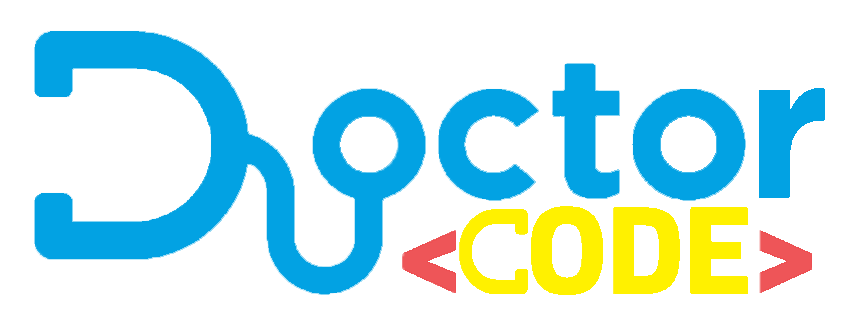

3 条评论
FRPC给的提示是这样的。
PVC就安装在本机。
万分感谢
2025-02-03 11:00:50.000 [E] [proxy/proxy.go:206] [6ead83705c554954] [user1.pve] connect to local service [127.0.0.1:80] error: dial tcp 127.0.0.1:80: connect: connection refused
FRPC给出的提示是这样的
PVE就安装在127.0.0.1。
万分感谢
2025-02-03 10:56:04.507 [E] [proxy/proxy.go:206] [6ead83705c554954] [user1.pve] connect to local service [127.0.0.1:80] error: dial tcp 127.0.0.1:80: connect: connection refused
大佬你好,可以讲一下怎么用1panel+openresty做反向代理访问PVE面板吗?
按照上面的教程没有配置成功。
现在访问pve.xxx.xxx只能看到以下接页面
The page you requested was not found.
Sorry, the page you are looking for is currently unavailable.
Please try again later.
The server is powered by frp.
Faithfully yours, frp.
openresty的配置上,因为不知道怎么配ssl配置文件,所以省略了这一步。
openresty自动配置如下。
server {
listen 80 ;
listen 443 ssl http2 ;
server_name pve.xxx.xxx;
index index.php index.html index.htm default.php default.htm default.html;
proxy_set_header Host $host;
proxy_set_header X-Forwarded-For $proxy_add_x_forwarded_for;
proxy_set_header X-Forwarded-Host $server_name;
proxy_set_header X-Real-IP $remote_addr;
proxy_http_version 1.1;
proxy_set_header Upgrade $http_upgrade;
proxy_set_header Connection $http_connection;
access_log /www/sites/pve.xxx.xxx/log/access.log main;
error_log /www/sites/pve.xxx.xxx/log/error.log;
location ^~ /.well-known/acme-challenge {
allow all;
root /usr/share/nginx/html;
}
include /www/sites/pve.xxx.xxx/proxy/*.conf;
if ($scheme = http) {
return 301 https://$host$request_uri;
}
ssl_certificate /www/sites/pve.xxx.xxx/ssl/fullchain.pem;
ssl_certificate_key /www/sites/pve.xxx.xxx/ssl/privkey.pem;
ssl_protocols TLSv1.3 TLSv1.2 TLSv1.1 TLSv1;
ssl_ciphers ECDHE-ECDSA-AES256-GCM-SHA384:ECDHE-RSA-AES256-GCM-SHA384:ECDHE-ECDSA-CHACHA20-POLY1305:ECDHE-RSA-CHACHA20-POLY1305:ECDHE-ECDSA-AES128-GCM-SHA256:ECDHE-RSA-AES128-GCM-SHA256:DHE-RSA-AES256-GCM-SHA384:DHE-RSA-AES128-GCM-SHA256:ECDHE-RSA-AES256-SHA384:ECDHE-RSA-AES128-SHA256:!aNULL:!eNULL:!EXPORT:!DSS:!DES:!RC4:!3DES:!MD5:!PSK:!KRB5:!SRP:!CAMELLIA:!SEED;
ssl_prefer_server_ciphers on;
ssl_session_cache shared:SSL:10m;
ssl_session_timeout 10m;
error_page 497 https://$host$request_uri;
proxy_set_header X-Forwarded-Proto https;
add_header Strict-Transport-Security "max-age=31536000";
}